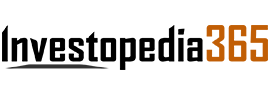On Wednesday, Google announced the feature, called About This Image, in an official blog
Ever doubted the origin of a picture? Now with Google’s new ‘about this image’ feature you can identify the authenticity of an image. According to an official blog the ‘about this image’ feature can help you to identify an image source, place and date, time, among others.
Google explained that its newest image feature is meant to help you identify the context and veracity of photos you see on the internet.This can also highlight whether artificial intelligence may have enhanced or created the photo.
Is your picture ‘authentic’?
On Wednesday, Google announced the feature, called About This Image,in an official blog. It also said that it will work in collaboration with ‘Circle to Search’ for phones that support that feature and more broadly in ‘Google Lens’ for iOS and Android.
So how does the feature actually work? When you select an image through ‘Circle to Search’ or ‘Google Lens’ the ‘About This Image tool’ will provide you with the context about how the photo has been used or created. You’ll also be able to find ‘About this Image’ by swiping up on the search results.
Additionally, the search results could also include how other news outlets or websites have used the photo, the photo’s metadata (information from inside a photo file that may include details about the file).
How to access “About this image” ?
Moreover, the feature could help you to get an idea of the origin of a picture. So how to use the feature? If you’re on an Android device with Circle to Search enabled. You just need to follow the simple steps:
- First long press the home button or navigation bar to activate Circle to Search
- Then Circle or tap on the image on your phone screen.
- After this Google Search results will pop up.
- Swipe up to see more results, and tap the “About this image” tab.
- Now you can find information about the image so you can see more context.
But if you want to use Google Lens, you can get to “About this image” in a few simple steps:
- Screenshot or download the image your friend texted you (or you saw on social media).
- Open the Google app and tap the Lens icon in the search bar
- Select the image from your gallery. Swipe up to see more results.
- Tap the “About this image” tab.
- Now you can find helpful details and context about the image to help you figure out what’s going on.

Source:financialexpress.com