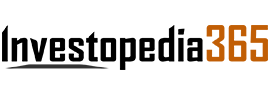Here’s how you can avoid the hassle of sharing phone numbers and use WhatsApp’s built-in QR code feature to share your contact details or add others to your phone’s address book.
WhatsApp, the popular instant messaging app, is one of the best ways to stay in touch with your friends, family and colleagues. Besides manually saving names and numbers, the Meta-owned platform lets you share your details and save other people’s contacts using a QR code.
However, they can only be shared from the mobile version of the app and the functionality is not available on linked devices. If you want to avoid the hassle of manually adding people to your contact list, here’s how to find and share your details using WhatsApp’s QR code functionality.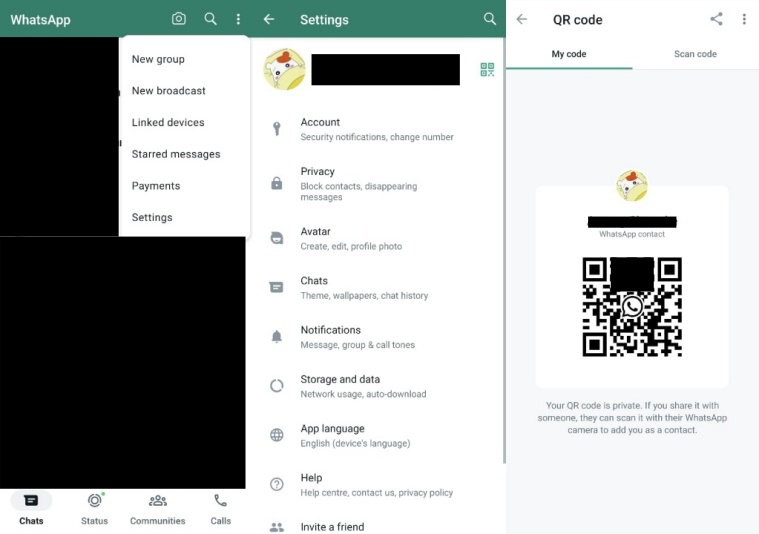 Here’s how to share your contact details in the form of a QR code using WhatsApp. (Express Photo)
Here’s how to share your contact details in the form of a QR code using WhatsApp. (Express Photo)
How to share your contact details with others on WhatsApp using a QR code
To find and share your WhatsApp QR code, open the app on your phone and tap on the three-dot menu on the top right of the screen.
From the drop-down menu, tap on ‘Settings’ and a new page will appear.
On the right side of your profile picture, tap on the QR code icon and you will now be able to see your QR code under the ‘My code’ section.
WhatsApp users can either scan the generated QR code using their camera or you can easily send it to others using the ‘Share’ button that appears on the top right.
Note: Your QR code is private, but anyone who has it can scan and send you a message. In case you want to reset it, simply press the three-dot menu from the same screen where you see your QR code and select the ‘Reset QR code’ option.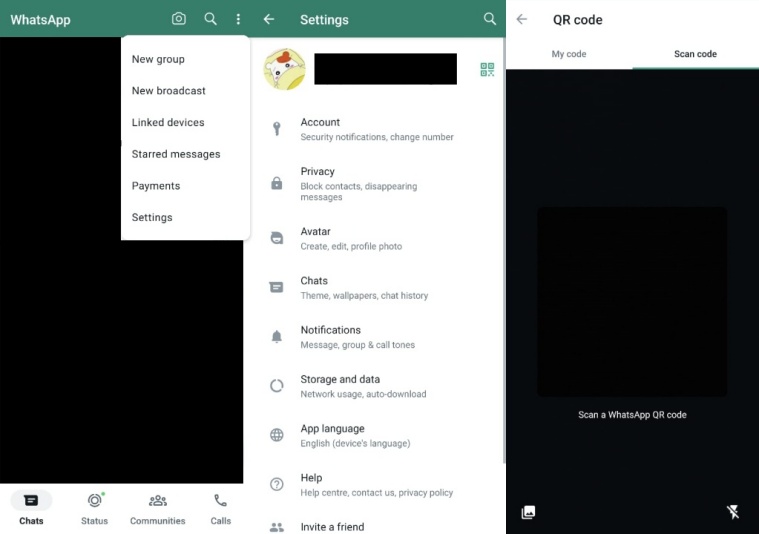 How to scan a WhatsApp QR code in a few steps. (Express Photo)
How to scan a WhatsApp QR code in a few steps. (Express Photo)
How to add a contact on WhatsApp using a QR code
The process of adding people to your contact list using a QR code is fairly similar to how you share your details.
To do so, launch WhatsApp on your phone and choose ‘Settings’ from the three-dot menu on the top right of the screen.
Now, tap on the QR code icon that appears on the right side of your display picture and head over to ‘Scan code’ section.
If your WhatsApp cannot use the camera, grant the necessary permission and now you will be able to add others to your contact list by simply scanning the QR code.
In case you have saved someone’s details in the form of a QR code, tap on the gallery-like icon on the bottom left and you will be able to manually scan a code from an image from your device.
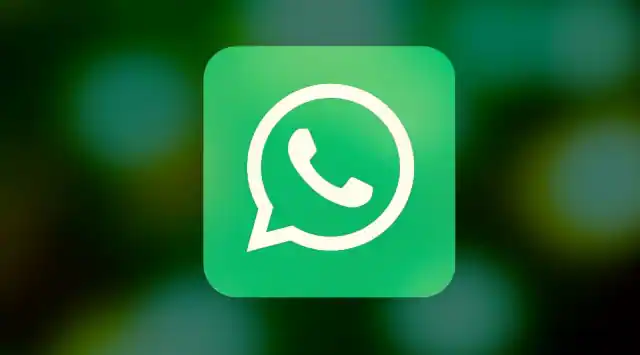
Source:indianexpress.com